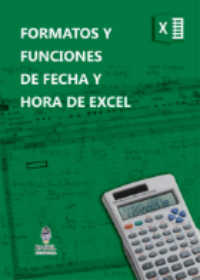En el ejemplo se muestra Como Filtrar por Cliente Rango de Fechas y Exportar a CSV, la macro permite realizar un filtro de datos por cliente pudiendo adicionar al filtro anterior un filtro por fechas mostrando los datos en listbox, estos datos filtrados se exportan a un archivo CSV.
En el Playlist encontrarás una serie de ejemplos que permite exportar en diferentes formatos, PDF, EXCEL, WORD, etc.
Si te estás iniciando en la operación de Excel o requieres afirmar conocimientos, recomiendo leer un excelente libro sobre Excel que te ayudará operar las planillas u hojas de cálculo, click acá, si quieres aprender sobre Excel, en inglés, entonces debes hacer click here. Si lo que necesitas es aprender o profundizar sobre la programación de macros con VBA este es unos de los mejores cursos on line que he visto en internet, te lo recomiendo no te arrepentirás.

Formatos Fecha y Hora Excel 
Conectar Excel y Access 
Enviar Mail con Excel 
Seleccionar o Referencia en VBA Excel
Suscribe a nuestro canal para que YouTube te avise cuando se suba nuevo contenido al canal, en el vídeo encontrarás una explicación gráfica y detallada del ejemplo que se muestra en este post.
Como Descargar Ejemplo pasar de Excel a Formato CSV
Se puede descarga el ejemplo para pasar de Excel a formato CSV con una macro de VBA, desde el final del post, al descargar el ejemplo se puede observar un botón que muestra el formulario que permite filtrar por fecha, cliente y mostrar en el listbox los datos filtrados.
Como se realiza el filtro por cliente y rango de fechas ya fue explicado en los ejemplos 429, 430 y 431, en el post se mostrará más en detalle como Exportar a Archivo CVS.
⇛⇛⇛⇛⇛⇛⇛⇛⇛⇛⇛⇛⇛⇛⇛⇛⇛⇛⇛⇛⇛⇛⇛⇛⇛⇛⇛⇛⇛
Quizá sea de utilidad también
Como Enviar Whatsapp en Forma Masiva con Buscador de Contacto
Consultar Datos Mediante SQL en Base a Criterio con Datos en Otro Libro
Como Filtrar por Cliente Rango de Fechas y Exportar, Códigos.
La macro luego de filtrar por lo que se requiera, presionando el Bóton de exportar de Excel a CSV, se procederá en primer lugar a crear una hoja temporal para armar el reporte, pasando los datos del reporte que se muestra en el listbox a al hoja temporal creada.
Para crear hoja temporal se usa:
Sheets(«DFSHJFDUYDAYRAIUY544TTTOMYDUTGD»).Delete
ActiveWorkbook.Sheets.Add After:=Worksheets(Worksheets.Count)
ActiveSheet.Name = «DFSHJFDUYDAYRAIUY544TTTOMYDUTGD»
Para pasar los datos del listbox a la hoja temporal de Excel los códigos son:
For x = 1 To UserForm1.ListBox1.ListCount – 5
a.Cells(x + 2, «A») = ListBox1.List(x, 0)
a.Cells(x + 2, «B») = CDate(ListBox1.List(x, 1))
a.Cells(x + 2, «C») = ListBox1.List(x, 2)
a.Cells(x + 2, «D») = ListBox1.List(x, 3)
a.Cells(x + 2, «E») = ListBox1.List(x, 4)
a.Cells(x + 2, «F») = ListBox1.List(x, 5)
a.Cells(x + 2, «G») = CDec(ListBox1.List(x, 6))
Next
Luego genera el nombre del archivo, que es el mimos nombre del archivo con la macro, pero con extensión CSV.
nom = ActiveWorkbook.Name
pto = InStr(nom, «.»)
nomarch = Left(nom, pto – 1)
nomarch = nomarch & «.csv»
myfile = ThisWorkbook.Path & «» & nomarch
Luego se hace una copia de la hoja actual, se guardar el archivo CSV, borrando la hoja temporal.
ActiveSheet.Copy
ActiveWorkbook.SaveAs Filename:=myfile, FileFormat:=xlCSV, CreateBackup:=False
Workbooks(nomarch).Close True
a.Delete
El código completo incluido en el ejemplo Como Filtrar en Excel por Cliente y Rango de Fechas Pasando Datos a Formato CVS, se muestra a continuación En forma seguida se encuentra el Link de permite descargar el archivo con la macro que permite Exportar a un Archivo CSV.
Código que se inserta en un Formulario de Excel
‘**************https://macrosenexcel.com **** https://youtube.com/programarexcel*********
Private Sub CommandButton1_Click()
Unload Me
End Sub
Private Sub CommandButton2_Click()
On Error Resume Next
Set b = Sheets(«Hoja1»)
uf = b.Range(«A» & Rows.Count).End(xlUp).Row
dato1 = CDate(TextBox2)
dato2 = CDate(TextBox3)
If dato2 = Empty Or dato1 = emtpy Then
MsgBox («Debe ingresar datos para consulta entre rango de fechas»), vbCritical, «AVISO»
Exit Sub
End If
If dato2 < dato1 Then
MsgBox («La fecha final no puede ser mayor a la fecha inicial»), vbCritical, «AVISO»
Exit Sub
End If
b.AutoFilterMode = False
Me.ListBox1 = Clear
Me.ListBox1.RowSource = Clear
‘Adiciona un item al listbox reservado para la cabecera
UserForm1.ListBox1.AddItem
If dato1 = Empty Or dato2 = Empty Then
For i = 2 To uf
dato0 = CDate(b.Cells(i, 2).Value)
If dato0 >= dato1 And dato0 <= dato2 Then
Me.ListBox1.AddItem b.Cells(i, 1)
Me.ListBox1.List(Me.ListBox1.ListCount – 1, 1) = b.Cells(i, 2)
Me.ListBox1.List(Me.ListBox1.ListCount – 1, 2) = b.Cells(i, 3)
Me.ListBox1.List(Me.ListBox1.ListCount – 1, 3) = b.Cells(i, 4)
Me.ListBox1.List(Me.ListBox1.ListCount – 1, 4) = b.Cells(i, 5)
Me.ListBox1.List(Me.ListBox1.ListCount – 1, 5) = b.Cells(i, 6)
Me.ListBox1.List(Me.ListBox1.ListCount – 1, 6) = b.Cells(i, 7)
End If
Next i
Else
If dato2 < dato1 Then
MsgBox («La fecha final no puede ser mayor a la fecha inicial»), vbCritical, «AVISO»
Exit Sub
End If
For i = 2 To uf
strg = b.Cells(i, 1).Value
dato0 = CDate(b.Cells(i, 2).Value)
If UCase(strg) Like UCase(TextBox1.Value) & «*» And dato0 >= dato1 And dato0 <= dato2 Then
Me.ListBox1.AddItem b.Cells(i, 1)
Me.ListBox1.List(Me.ListBox1.ListCount – 1, 1) = b.Cells(i, 2)
Me.ListBox1.List(Me.ListBox1.ListCount – 1, 2) = b.Cells(i, 3)
Me.ListBox1.List(Me.ListBox1.ListCount – 1, 3) = b.Cells(i, 4)
Me.ListBox1.List(Me.ListBox1.ListCount – 1, 4) = b.Cells(i, 5)
Me.ListBox1.List(Me.ListBox1.ListCount – 1, 5) = b.Cells(i, 6)
Me.ListBox1.List(Me.ListBox1.ListCount – 1, 6) = b.Cells(i, 7)
End If
Next i
End If
‘Carga los datos de la cabecera en listbox
For ii = 0 To 7
UserForm1.ListBox1.List(0, ii) = Sheets(«Hoja1»).Cells(1, ii + 1)
Next ii
UserForm1.ListBox1.AddItem
UserForm1.ListBox1.AddItem
UserForm1.ListBox1.AddItem
UserForm1.ListBox1.List(UserForm1.ListBox1.ListCount – 1, 0) = «Total Importe»
For x = 0 To UserForm1.ListBox1.ListCount – 1
t = CDec(UserForm1.ListBox1.List(x, 6))
tot = tot + t
t = 0
Next x
UserForm1.ListBox1.List(UserForm1.ListBox1.ListCount – 1, 1) = Format(tot, » «»U$S»» #,##0.00 «)
UserForm1.ListBox1.AddItem
UserForm1.ListBox1.List(UserForm1.ListBox1.ListCount – 1, 0) = «Total de registros:»
UserForm1.ListBox1.List(UserForm1.ListBox1.ListCount – 1, 1) = UserForm1.ListBox1.ListCount – 5
Me.ListBox1.ColumnWidths = «170 pt;70 pt;50 pt;50 pt;50 pt;50 pt;50 pt»
End Sub
Private Sub CommandButton3_Click()
Unload UserForm1
End Sub
Private Sub CommandButton4_Click()
Application.ScreenUpdating = False
Application.DisplayAlerts = False
On Error Resume Next
‘Elimina hoja y crea hoja dando el mismo nombre que la eliminada
Sheets(«DFSHJFDUYDAYRAIUY544TTTOMYDUTGD»).Delete
ActiveWorkbook.Sheets.Add After:=Worksheets(Worksheets.Count)
ActiveSheet.Name = «DFSHJFDUYDAYRAIUY544TTTOMYDUTGD»
Set a = Sheets(«DFSHJFDUYDAYRAIUY544TTTOMYDUTGD»)
For x = 1 To UserForm1.ListBox1.ListCount – 5
a.Cells(x + 2, «A») = ListBox1.List(x, 0)
a.Cells(x + 2, «B») = CDate(ListBox1.List(x, 1))
a.Cells(x + 2, «C») = ListBox1.List(x, 2)
a.Cells(x + 2, «D») = ListBox1.List(x, 3)
a.Cells(x + 2, «E») = ListBox1.List(x, 4)
a.Cells(x + 2, «F») = ListBox1.List(x, 5)
a.Cells(x + 2, «G») = CDec(ListBox1.List(x, 6))
Next
a.Cells(x + 4, «A») = ListBox1.List(x + 2, 0)
a.Cells(x + 5, «A») = ListBox1.List(x + 3, 0)
a.Cells(x + 4, «B») = ListBox1.List(x + 2, 1)
a.Cells(x + 5, «B») = ListBox1.List(x + 3, 1)
a.Activate
a.Range(«A1») = «REPORTE DE VENTAS»
With a.Range(«A1:G1»)
.Merge
.VerticalAlignment = xlCenter
.HorizontalAlignment = xlCenter
.RowHeight = 20
.Font.Size = 16
End With
a.Range(«A2») = «CLIENTE»
a.Range(«B2») = «FECHA»
a.Range(«C2») = «COMPROBANTE»
a.Range(«D2») = «TIPO»
a.Range(«E2») = «SUC»
a.Range(«F2») = «N COMP»
a.Range(«G2») = «IMPORTE»
uf = a.Range(«G» & Rows.Count).End(xlUp).Row
a.Range(«G2:G» & uf).NumberFormat = «#.#,0»
a.Range(«B2:B» & uf).NumberFormat = «dd/mm/yyyy»
a.Range(«A:G»).Columns.AutoFit
a.Range(«A:A»).ColumnWidth = 31
Application.PrintCommunication = True
With ActiveSheet.PageSetup
.PrintArea = «$A$1:$G$» & uf + 4
.FitToPagesWide = 1
.FitToPagesTall = 1
End With
nom = ActiveWorkbook.Name
pto = InStr(nom, «.»)
nomarch = Left(nom, pto – 1)
nomarch = nomarch & «.csv»
myfile = ThisWorkbook.Path & «» & nomarch
ActiveSheet.Copy
ActiveWorkbook.SaveAs Filename:=myfile, FileFormat:=xlCSV, CreateBackup:=False
Workbooks(nomarch).Close True
a.Delete
Sheets(«Hoja1»).Select
MsgBox «El reporte se exportó a CSV con éxito», vbCritical, «AVISO»
Application.DisplayAlerts = True
Application.ScreenUpdating = True
End Sub
Private Sub TextBox1_Change()
On Error Resume Next
Set b = Sheets(«Hoja1»)
uf = b.Range(«A» & Rows.Count).End(xlUp).Row
If Trim(TextBox1.Value) = «» Then
Me.ListBox1.RowSource = «Hoja1!A1:G» & uf
Exit Sub
End If
b.AutoFilterMode = False
Me.ListBox1 = Clear
Me.ListBox1.RowSource = Clear
dato1 = CDate(TextBox2)
dato2 = CDate(TextBox3)
‘Adiciona un item al listbox reservado para la cabecera
UserForm1.ListBox1.AddItem
For i = 2 To uf
strg = b.Cells(i, 1).Value
If UCase(strg) Like UCase(TextBox1.Value) & «*» Then
Me.ListBox1.AddItem b.Cells(i, 1)
Me.ListBox1.List(Me.ListBox1.ListCount – 1, 1) = b.Cells(i, 2)
Me.ListBox1.List(Me.ListBox1.ListCount – 1, 2) = b.Cells(i, 3)
Me.ListBox1.List(Me.ListBox1.ListCount – 1, 3) = b.Cells(i, 4)
Me.ListBox1.List(Me.ListBox1.ListCount – 1, 4) = b.Cells(i, 5)
Me.ListBox1.List(Me.ListBox1.ListCount – 1, 5) = b.Cells(i, 6)
Me.ListBox1.List(Me.ListBox1.ListCount – 1, 6) = b.Cells(i, 7)
End If
Next i
‘Carga los datos de la cabecera en listbox
For ii = 0 To 7
UserForm1.ListBox1.List(0, ii) = Sheets(«Hoja1»).Cells(1, ii + 1)
Next ii
UserForm1.ListBox1.AddItem
UserForm1.ListBox1.AddItem
UserForm1.ListBox1.AddItem
UserForm1.ListBox1.List(UserForm1.ListBox1.ListCount – 1, 0) = «Total Importe»
For x = 0 To UserForm1.ListBox1.ListCount – 1
t = CDec(UserForm1.ListBox1.List(x, 6))
tot = tot + t
t = 0
Next x
UserForm1.ListBox1.List(UserForm1.ListBox1.ListCount – 1, 1) = Format(tot, » «»U$S»» #,##0.00 «)
UserForm1.ListBox1.AddItem
UserForm1.ListBox1.List(UserForm1.ListBox1.ListCount – 1, 0) = «Total de registros:»
UserForm1.ListBox1.List(UserForm1.ListBox1.ListCount – 1, 1) = UserForm1.ListBox1.ListCount – 5
UserForm1.TextBox2 = Clear
UserForm1.TextBox3 = Clear
Me.ListBox1.ColumnWidths = «170 pt;70 pt;50 pt;50 pt;50 pt;50 pt;50 pt»
End Sub
Private Sub TextBox2_Change()
If Len(UserForm1.TextBox2) = 10 Then UserForm1.TextBox3.SetFocus
End Sub
Private Sub TextBox3_Change()
If Len(UserForm1.TextBox3) = 10 Then UserForm1.CommandButton2.SetFocus
End Sub
Private Sub UserForm_Initialize()
Dim fila As Long
Application.DisplayAlerts = False
Application.ScreenUpdating = False
Set b = Sheets(«Hoja1»)
uf = b.Range(«A» & Rows.Count).End(xlUp).Row
uc = b.Cells(1, Columns.Count).End(xlToLeft).Address
wc = Mid(uc, InStr(uc, «$») + 1, InStr(2, uc, «$») – 2)
With Me.ListBox1
.ColumnCount = 7
.ColumnWidths = «170 pt;50 pt;50 pt;50 pt;50 pt;50 pt;50 pt»
.RowSource = «Hoja1!A1:» & wc & uf
End With
Application.DisplayAlerts = True
Application.ScreenUpdating = True
End Sub
Private Sub UserForm_QueryClose(Cancel As Integer, CloseMode As Integer)
On Error GoTo Fin
If CloseMode <> 1 Then Cancel = True
Fin:
End Sub
Código que se inserta en un módulo
‘**************https://macrosenexcel.com **** https://youtube.com/programarexcel*********
Sub muestra1()
UserForm1.Show
End Sub
⇛⇛⇛⇛⇛⇛⇛⇛⇛⇛⇛⇛⇛⇛⇛⇛⇛⇛⇛⇛⇛⇛⇛⇛⇛⇛⇛⇛⇛⇛⇛
Si te fue de utilidad puedes INVITARME UN CAFÉ y de esta manera ayudar a seguir manteniendo la página, CLICK para descargar en ejemplo en forma gratuita.
If this post was helpful INVITE ME A COFFEE and so help keep up the page, CLICK to download free example.
Si te gustó por favor compártelo con tus amigos
If you liked please share it with your friends